Swift Package Manager (SPM) does not support iOS and macOS. Sadly, it has been a few years and they are still not on the same level as CocoaPods.
What then is SPM good for? It is good for developing executable CLI or packing your library.. not sexy for the modern app developer.
But it should work
SPM is nothing but resolving the dependencies, downloading them as needed.
Hence, it should work even if we drag and drop the frameworks into a project.
I will describe how I do so with my specific scenario: using MongoKitten for my macOS app.
The same steps will apply for any libraries, and for iOS (or even tvOS, watchOS too).
Why did I not use CocoaPods ?
Because, MongoKitten podspec did not support macOS, for some reason. But it will work since the library does not use any specific iOS frameworks.
If CocoaPods works for you, please do not use CPM.
The steps
Before I describe the steps, read here for a basic guide on using swift package commands.
1. Create The Dependencies
We will setup the dependencies that will be resolved by SPM in your app root directory.
# In the root folder of eg. MyApp.xcodeproj
mkdir Dependencies
cd Dependencies
swift package init
Edit Package.swift for the actual libraries you need (eg. MongoKitten):
// swift-tools-version:4.2
import PackageDescription
let package = Package(
name: "Dependencies",
products: [
.library(name: "Dependencies", type: .static, targets: ["Dependencies"])
],
dependencies: [
// Dependencies declare other packages that this package depends on.
.package(url: "https://github.com/OpenKitten/MongoKitten.git", .exact("4.1.3"))
],
targets: [
.target(
name: "Dependencies",
dependencies: ["MongoKitten"]),
.testTarget(
name: "DependenciesTests",
dependencies: ["Dependencies"]),
]
)
Now build them:
swift build
2. Generate xcodeproj
Simply run the command:
swift package generate-xcodeproj
I have seen on stackoverflow that declared custom xcconfig, then generate with
swift package generate-xcodeproj --xcconfig-overrides macos.xcconfig. I did not need it, but it’s there if things didn’t work on your first try.
3. Add Dependencies.xcodeproj to Your App
Now, open your app’s Xcode project/workspace.
Drag and drop the generated Dependencies.xcodeproj to the Project Navigator.
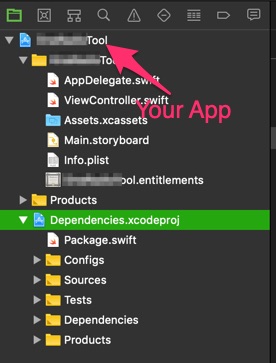
Next, go to your app target > Linked Frameworks and Libraries > Add Dependencies.framework
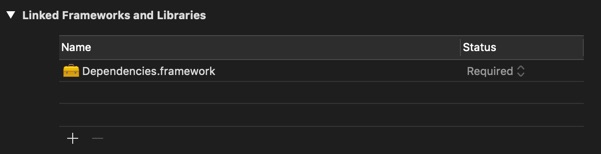
This will ensure the Dependencies (the libraries) will be build first before the app.
With that, you’re done. Go ahead and import any of the libraries (eg. MongoKitten) in the app.
For MongoKitten, you make sure you enable Outgoing Connections in App Sandbox entitlements.
Updating dependencies
You have to run these 2 commands manually whenever you choose to update:
swift package update
swift package generate-xcodeproj