UPDATED for Swift 4.2. And for UIScene, refer to this.
With 3D Touch (or Force Touch), Apple adds a new way of interacting with your app.
One of the new feature is having app shortcuts when you 3D touch the app icon.
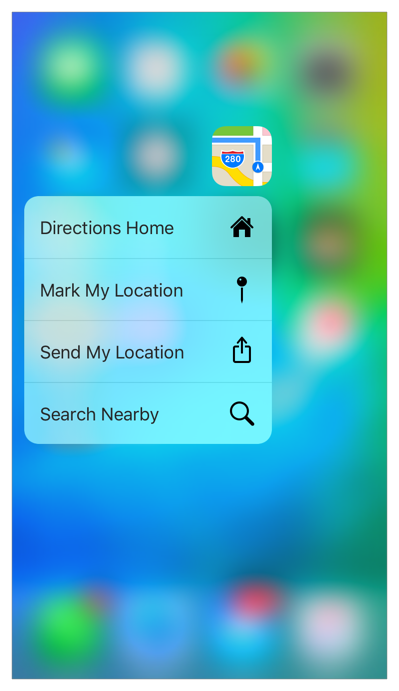
Type of shortcuts
- Static - declared in
Info.plist - Dynamic - created with UIMutableApplicationShortcutItem
You can have up to 4 shortcuts.
Creating Static Shortcut Item
You add a UIApplicationShortcutItems array to Info.plist, like this:
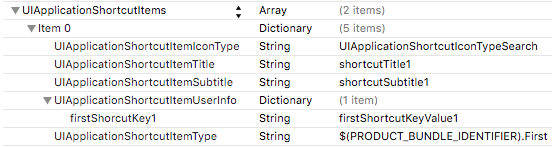
The title and subtitle strings are localized in InfoPlist.strings.
You can provide your own icon with UIApplicationShortcutItemIconFile. If you want to use system provided icons, then the key is UIApplicationShortcutItemIconType eg. UIApplicationShortcutIconTypeTaskCompleted.
Creating Dynamic Shortcut Item
You create 1 or more UIMutableApplicationShortcutItem, and set it to UIApplication.sharedApplication().shortcutItems .
// Creating a shortcut
let shortcut1 = UIMutableApplicationShortcutItem(
type: "com.myapp.shortcut1",
localizedTitle: "Shortcut 1",
localizedSubtitle: nil,
icon: UIApplicationShortcutIcon(templateImageName: "myimage"),
userInfo: ["foo": "bar" as NSString])
// Set the shortcut items
UIApplication.sharedApplication().shortcutItems = [shortcut1, shortcut2]
Note: You can have up to 4 shortcuts, and the static shortcuts will be listed first.
In the example above, I used a custom icon image “myimage”. You can easily use system provided icons such as .search.
You can pass more information via userInfo.
Handling a Shortcut
Unsurprisingly, you handle in your UIApplicationDelegate.
// When app is ALREADY launched, performActionForShortcutItem will be called
func application(_ application: UIApplication, performActionFor shortcutItem: UIApplicationShortcutItem, completionHandler: @escaping (Bool) -> Void) {
completionHandler(handleShortcut(shortcutItem))
}
// When app is launched as a result of the shortcut, `didFinishLaunchingWithOptions` will be called
// If `handleShortcut` somehow returned false, `performActionForShortcutItem` will be called subsequently.
func application(_ application: UIApplication, didFinishLaunchingWithOptions launchOptions: [UIApplication.LaunchOptionsKey : Any]? = nil) -> Bool {
if let shortcutItem = launchOptions?[.shortcutItem] as? UIApplicationShortcutItem {
return handleShortcut(shortcutItem)
}
return true
}
// Our private handler
private func handleShortcut(_ shortcutItem: UIApplicationShortcutItem) -> Bool {
switch shortcutItem.type {
case "com.myapp.shortcut1":
// Handle shortcut 1
case "com.myapp.shortcut2":
// Handle shortcut 2
default:
return false
}
return true
}
From the UIApplicationShortcutItem, look for the type of shortcut. You can get more details from the userInfo.
That’s it!
Bonus: 3D Touch on Simulator
You can perform 3D Touch on simulator if you have a trackpad that supports Force Touch.
Go to Hardware > Use Trackpad Force for 3D Touch.
Tap lightly on the trackpad, and the quick actions shortcuts will be shown.
Bonus: Peek and Pop
With 3D Touch, another feature you can implement is previewing a view controller.
Krakendev has a comprehensive tutorial on that.